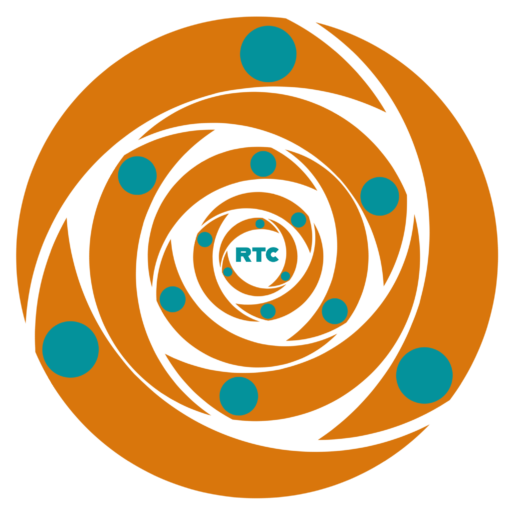How to Keep Your Yahoo Mail Safe
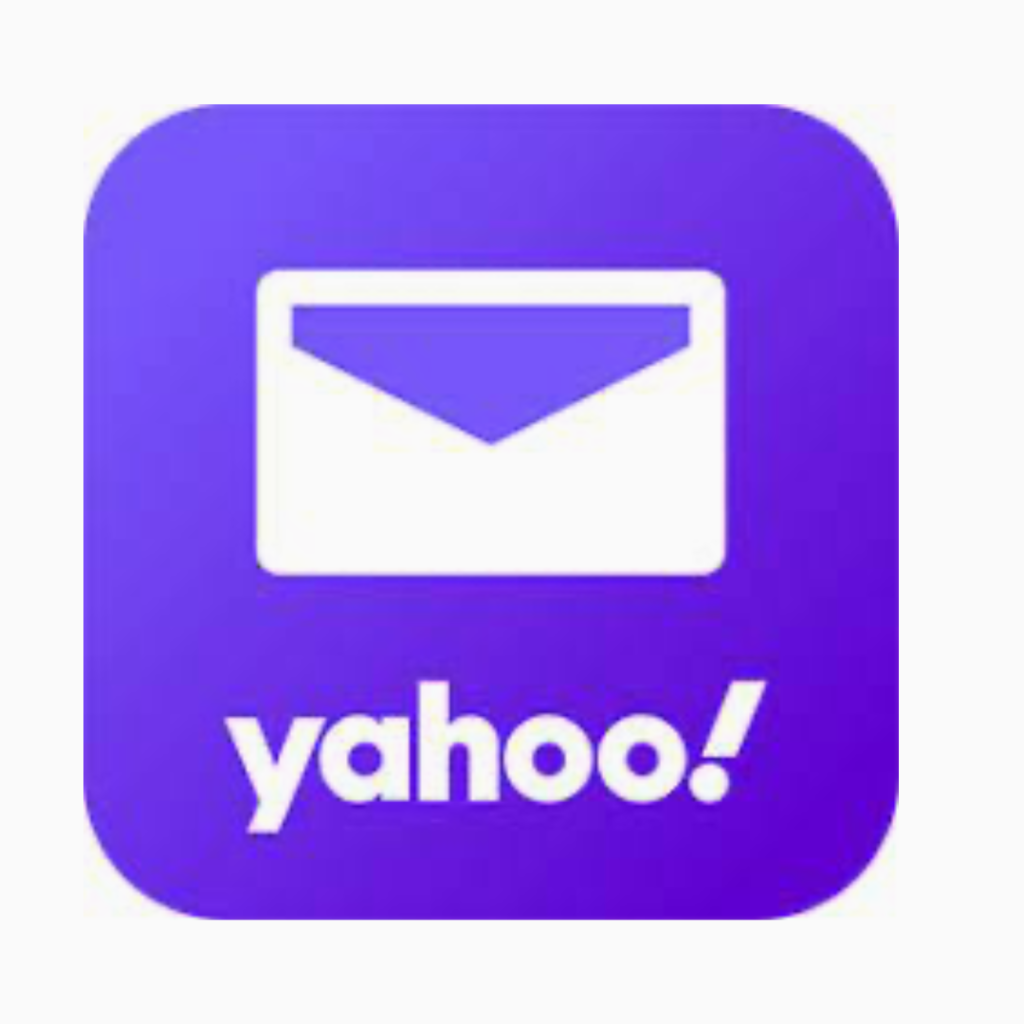
Yahoo! Mail is a Free Email Service Launched in 1997, by Yahoo, Inc.
Avoid using your full name in your Yahoo account. You should keep your first and last names private on Yahoo. A false name or a sending name must be provided. In Yahoo Mail, alter your sending name by using the following steps:
- Login to Yahoo Mail;
- Click the Settings menu icon;
- Tap Mailboxes;
- Choose the account that needs editing;
- To change or remove your sending name, click the “Your name” link; and
- Press Save.
For more information, click here.
Your first line of defense against hackers and imposters is a strong password. Here are some helpful hints for making a strong password that will keep your data safe. To Create a strong password:
- Use unique words;
- Have 12 or more characters;
- Don’t be obvious by using personal information like your name, your Yahoo ID, your birthday, etc.;
- Avoid sequences or repeated characters;
- Use a different password for each account;
- Use a passphrase;
- Don’t recycle old passwords;
- Use antivirus software for your computer;
- Keep your password fresh by Changing it regularly;
- Look for yahoo.com to log in;
- Be cautious – If you’re being asked to change your password;
- Type out the URL into your browser’s address bar instead of clicking a link in an email; and
- Use your Yahoo Account Key – If you’re concerned about your password being stolen.
For more information, click here.
Use a password manager. Create a complex password and change it repeatedly. Never use an old password and the same password for several accounts. Here are some useful password managers:
Nordpass Keeper RoboForm Dashlane 1Password LastPass Passwarden
Yahoo values your right to privacy. You can view and manage several aspects of how your information is used with Yahoo products via the Privacy Dashboard. For more information click here.
Enable two-step verification to demand a code in addition to your password when a login attempt is performed from a new device or browser. To use two-step Verification, you must disable Yahoo Account Key if you currently use it to log in. For how to do it, click here.
Log into your Yahoo account safely if using a computer that is not yours. You can use a Virtual Private Network (VPN) for the more private use of the internet. First, verify the security of the browser. Do not select remember the password option. Once you’re finished, log out of the account. For more information, click here.
If you assume your account has been compromised, follow the below steps to secure it.
- Immediately change your password;
- Remove app passwords you don’t verify;
- Check to see if your recovery options are up to date;
- Retreat your mail settings if changed;
- Ensure you have antivirus software installed and updated on your PC; and
- Use an Account Key or two-step verification to ensure your account has an extra layer of security.
For more information, click here.
please note that Yahoo doesn’t offer the most secure email service. It may not encrypt your messages end-to-end.